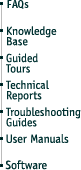
As the SuperMac computers have all been certified by Apple and use approved Tsunami or Alchemy logic board design, they are 100% compatible with Mac OS 8.
There are, however, five issues of which SuperMac computer users should be aware. None are dangerous or damaging, but can complicate one's upgrade to Mac OS 8.0. They are:
The hard disk driver update utility built into the Mac OS 8 installer cannot update most SuperMac hard disk drivers. This is because the hard drive utility built into the installer, Apple's Drive Setup, cannot recognize hard disk drives that do not have Apple firmware (ROMs) or are mechanisms which aren't used by Apple.
It is generally recommended that one perform a hard disk driver update whenever one upgrades to a major new OS release. In this case, the solution is simple. Prior to installing or reinstalling Mac OS 8, use FWB's Hard Disk ToolKit version 2.0.6 (included with all SuperMac computers or available via downloadable updater) to update your hard disk driver.
Please be sure you fully understand how to use FWB's Hard Disk Toolkit 2.0.6 before proceeding. If you do not perform the driver update function properly, you could erase your hard drive and lose all your data. A complete version of the user guide for Hard Disk Toolkit can be found on your SuperMac System CD as an Adobe Acrobat Portable Document Format (PDF) file.
After updating your hard disk driver with HDT 2.0.6, proceed with your Mac OS 8 installation but do not allow the Mac OS 8 installer to update your hard disk driver. To do this, launch the Mac OS installer and click on each of the buttons in turn, skipping the button to update your hard disk driver. Once you have stepped through the various initial options (such as going over the System ReadMe's, or selecting the target install drive), and after you have clicked on the "Install Now" button, you will see a window asking you to confirm the selected drive for installation. Click the "Select" button to confirm the drive. The "Software Installer" menu will appear. Click on the "Options" button at the bottom of the window. The dialog box which appears will ask you if you'd like to "Update Apple Hard Disk Drivers". Make sure this option is deselected (that is, the checkbox is unchecked). Although the installer will eventually recognize that it cannot update your hard disk driver, your Mac OS installation may go more smoothly if you simply deselect this option.
After deselecting this option, click the "OK" button and proceed with your Mac OS installation.
A conflict has been identified between older versions of Connectix' RAM Doubler and Mac OS 8. Although UMAX Computer Corporation does not bundle RAM Doubler with the SuperMac computers, many of our customers use this popular utility.
The mysterious consequence of the conflict is that the floppy drive appears to have failed. This problem will occur in any Mac system with Mac OS 8 and versions of RAM Doubler prior to 2.0.2, and does not mean that the floppy drive has actually failed. An updater has been posted on Connectix' web site to upgrade recent versions of RAM Doubler to 2.0.2, thus solving the conflict with Mac OS 8.
Following implementation of the RAM Doubler update in units here and in the field, the floppy drive problem was eliminated and did not reappear.
Some older versions of FWB's CD-ROM ToolKit (bundled with all SuperMac computers) appear to not be fully functional under Mac OS 8. The CDT 2.3.2 Updater restores full compatibility and functionality under Mac OS 8.
Since the 2.3.2 updater incorporates a number of other maintenance and performance improvements as well, UCC recommends that customers upgrade to CDT 2.3.2.
Customers presently using CDT 2.2, 2.2s, or 2.2.1 may have difficulty applying the 2.3.2 Updater. The solution is to first update to CDT 2.3 with that updater, and then to version 2.3.2. Customers using CDT 1.x will most likely need to purchase a full upgrade to the latest version from FWB.
Further, if one installs Mac OS 8 from Apple's retail version of the Mac OS 8, CDT will be replaced with Apple's CD-ROM extension. In this event, one will need to reinstall just CDT from one's superMac System CD in place of Apple's CD-ROM extension.
The Mac OS 8 Installation CD-ROM can be used to boot the computer only if the shift key is held down at startup (to disable extensions). It's a relatively minor bug in Apple's installer CD, and will presumably be fixed in the next OS installer release.
Finally, reports from customers and some internal tests indicate that Mac OS 8 appears to have a number of low-memory issues and runs best in systems with 24 MB or more RAM. SuperMac computers with less than 24 MB should either be upgraded to 24 MB RAM or greater or have Virtual Memory turned on and raised to at least 24 MB to ensure the most stable performance possible under Mac OS 8.
As of this writing, no other verifiable issues have been identified with the SuperMac S900 and Mac OS 8. UCC customers should enjoy a fairly simple upgrade and smooth sailing.
