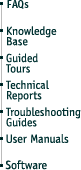
Special thanks to Jeff Walther on the SuperMacs Mailing List for the following article.
UMAX/ATX PS Conversion
Jeff Walther, Feb. 2002
revised 2003 (identify wires by position, not color)
I just put an S900 motherboard in a large tower PC case using a 400 watt ATX power supply and thought others might find this information handy.
As someone else pointed out, if you just need a new power supply, it's probably best to use a Umax power supply if you can find one. I don't see them on Small Dog's price list any more. However, if you can't find a Umax power supply, or you wish to build a large machine with many drives and want more than the 250 watts that the stock power supply provides, this information should allow you to convert any ATX PS for use with the S900.
First I'll list the S900 power supply pinout and then the ATX power supply pinout and then I'll include some comments on building an adapter cable. I think someone has said that the C500/C600 series power supply is the same as the S900/J700 PS, but I have no first hand knowledge about that. [Webmaster's note: The C600 used a power supply identical to that of the S900/S910/J700, but rated at only 200W. In many cases the 1st and 2nd AT-style connectors mentioned below were combined into a single 12-pin female connector (which mated to J20 on the logic board). The C500 (and J710) used a 121W power supply with a completely different form factor.]
BTW, the ATX PS pinout is available many places on line (try Google) and in a few of the articles on XLR8yourmac.com which deal with converting Apple machines to ATX power supplies. So if you'd like a nice diagram, you may wish to try those sources.
I'll be using PS to mean power supply often.
The S900/J700 PS uses three 'AT' style connectors and one three pin .100" pitch connector. Each 'AT' style connector has six pins/wires. I will start from the back of the machine and list the pins in order moving forward.
*Note that you should identify the wires by their positions on the connectors. You cannot count on the wire colors in your power supply matching the wire colors in my power supply.*
The rearmost connector is labeled J20 on the S900/J700 motherboard but connects to two of the 'AT' style connectors. That is, it has twelve pins. The next connector is the three pin connector and it is labeled J26 on the motherboard. The front most connector is labeled 3.3V.
Starting at the rear:
| 1st AT style connector, J20 | |
| Green | Power Good |
| Red | +5V |
| Yellow | +12V |
| Blue | -12V |
| Black | Ground |
| Black | Ground |
| 2nd AT style connector, J20 | |
| Black | Ground |
| Black | Ground |
| White | -5V |
| Red | +5V |
| Red | +5V |
| Red | +5V |
| 3-pin connector, J26 | |
| Brown | Ground |
| Purple | +5V Standby (Also known as: SB or Trickle) |
| Black | Power On |
| 3rd AT style connector, '3.3V' | |
| Orange | +3.3V |
| Orange | +3.3V |
| Orange | +3.3V |
| Black | Ground |
| Black | Ground |
| Black | Ground |
The ATX power supply uses a single 20 pin Molex (manufacturer) Mini-Fit Jr. connector. The connector has two rows of pins and a latch on one side. I will list the pins as if you were looking into the connector (i.e., wires away from you) and the latch on the right hand side.
| (Top Left) | |
| Yellow | +12V |
| Purple | +5V Standby |
| Grey | Power Good |
| Black | Ground |
| Red | +5V |
| Black | Ground |
| Red | +5V |
| Black | Ground |
| Orange | +3.3V |
| Orange | +3.3V |
| (Bottom Left) | |
| (Top Right) | |
| Red | +5V |
| Red | +5V |
| White | -5V |
| Black | Ground |
| Black | Ground |
| Black | Ground |
| Green | Power On |
| Black | Ground |
| Blue | -12V |
| Orange | +3.3V |
| (Bottom Right) | |
- Match the wire descriptions to each other (e.g. Power Good to Power Good), not the wire colors. While most of the wire colors correspond, some are different between the two supplies. Most notably, 'Power Good' is Green on the S900 and Grey on the ATX, and 'Power On' is Black on the S900 and Green on the ATX.
- On most Macintoshes, converting to an ATX power supply is complicated by the 'Power On' signal. On a Macintosh the motherboard uses the +5V Standby (or trickle) to raise the 'Power On' wire from Ground to +5V when it is time to turn the power supply on. However, ATX power supplies hold the 'Power On' wire at 5V (again, using the standby source) while the machine is off, and connect 'Power On' to Ground to signal that it is time to turn on.
The S900 handles Power On the same way as an ATX power supply, so there is no need to complicate things. Just connect Power On from the S900 to Power On on the ATX PS and it will work.
- The newer ATX power supplies have some additional motherboard connectors in addition to the standard 20 pin connector. You can ignore those additional connectors.
There are couple of ways to get from an ATX power supply to the S900 motherboard. If you have a dead S900 power supply you could simply clip the wires off of the power supply, clip the connector off of the ATX power supply and splice the S900 connector wires to the ATX power supply wires. It would look kind of messy with all the electrical tape wrapped around the splices (or twenty wire nuts) but it'll be inside a case, so who's going to see it?
But the next time that you need a new ATX power supply, you'd have to do the same thing again. In the long run (assuming your S900/J700 is going to last that long) it is more convenient to build an adapter.
The goal is to have a plug at one end that a standard ATX power supply will plug into and the connectors at the other end that hook up to the S900/J700 motherboard.
In order to build an adapter you'll need:
- A 20-pin connector that the ATX connector will plug into
- Three 'AT' style connectors
- One three pin .100" pitch connector
- Some wire, probably both 18 gauge and 22 - 24 gauge
Where to get the parts:
- The 20-pin connector is called a Molex Mini-Fit Jr. 20 pin Plug (yes, it looks like a receptacle, but the pins inside are male). The Molex part number is 39-01-2201 and a Google search turns up darn little (five hits).
Digi-Key (http://www.digikey.com) has a 20 pin Mini-Fit BMI plug housing (WM3616-ND) which may be a little different than a Mini-fit Jr. connector but their catalog says that BMI connectors mate with Mini-fit Jr. It's $2.10 plus shipping (they offer USPS shipping which is about $3.50 and faster IME than UPS) but there is a $5 surcharge on orders under $25. Digikey also has the 39-01-2201 but the minimum order appears to be 1000 at about $.46 each or $460 total...
The plug housing is just that, a housing. You still need pins. The pins for the plug are male and there are several choices depending on whether you want gold or tin and gauge of wire. The best bet is WM2500-ND or Molex part number 39-00-0041. The catalog says $.37 each per 10 and I don't know if that means $3.70 for ten or $.37 for ten. Get some extras, because there's a good chance you'll break one or two when crimping the wires to the pins.
Another option is to go to a local PC shop and buy an ATX power supply cable extender. The local shop here (Howard Electronics) has them for under $5. At one end of that extender will be the 20 pin plug.
A final option is to see if Molex will send you a few samples.
- I've never been able to find a manufacturer and part number for the 'AT' style connectors. I call them that because these are the connectors used on the old AT power supplies found in 286- and 386-based PCs and maybe even some 486 machines. So, you could find an old AT power supply and clip the leads close to the power supply so that you'll have the connectors with wires still attached.
What I did was to buy some AT power supply cable extenders at the local PC shop. They were $3 each. Each one has two of the needed connectors on it, so I bought three extenders giving me six connectors total, or enough for two S900 to ATX adapters.
- The three-pin connector is the same type as is used to connect the rear fan to the motherboard, so if you can find a local shop that sells that type of connector that'll work. I found a handful in a bin at Howard Electronics again, but that doesn't help folks not in Austin.
Digikey's WM2001-ND looks like the connectors which I used. They're $0.21 each. The pins for it are WM2200-ND and they are $1.37 per ten. Another option would be WM2801-ND at $0.65 and the pins are WM2511-ND at $1.13 per ten. I think I used the former (WM2001-ND) style connector housing with the latter (WM2511-ND) pins. At those prices, if you can't find them locally, you can probably afford to order some of both and see which looks best.
Also, you can use the above connectors to connect fans to the motherboard. So, if you were thinking of installing the fan in the front of the case, or replacing the rear fan, you can use the above connectors if the fan you find just has bare wires. The middle pin is 12V (red wire on fan) and the two outer pins are Ground (black wire on fan).
- The 18-gauge wire is what the ATX power supply uses and is what is on the S900 AT connectors. The 22-gauge wire (or maybe 24-gauge?) is on the three-pin connector. You may not need to buy any wire at all.
If you salvage the AT-style connectors from an old power supply or from a new AT extender, then they will have wires attached. Cut the wires to leave as much length for your use as possible.
Likewise, an ATX plug from an extender will have wires already attached, though you may not wish to use them as I'll explain in a bit.
The 22-gauge wire is tougher because there's no easy source to salvage it from. I'm sure you can pick some up at Radio Shack. In my case, I had another ATX power supply that has floppy power supply plugs hanging off the hard drive power supply plugs. I clipped those as close to the hard drive plugs as possible and used those wires. In other words, the hard drive plug stays attached to the PS, I just removed the floppy PS plug and its wires. Those wires were the correct gauge. A hard drive to floppy power adapter available at any PC shop would also have the correct gauge wire, probably.
Assembly Method 1:
The simplest method is probably just to buy a couple of AT extenders and an ATX extender, clip off the unneeded ends and splice all the appropriate wires together. That would just leave the three pin connector to connect. This method will work, is probably quickest but is kind of messy looking and inelegant.Method 2:
To avoid splices you need to actually crimp wires onto pins. That's not hard, it just requires a little bit of fine work with needle nose pliers (or you can buy the Molex Universal Crimping Tool for $33.81, heh, heh, right...) but it does mean that you need pins and an empty plug housing in which to insert them.Because we don't have a source for the AT-style connectors as a bare part, they're always going to come with wires already attached. So you'll need to do the pin crimping at the ATX end of the adapter. This implies that you'll need an empty 20 pin housing in which to insert the pins. If you get the 20 pin housing by buying the ATX extender, you would need to extract the existing pins without damaging the housing in order to use this method.
Okay, let's assume that you have three AT-style connectors (you probably ended up with four since they come in pairs) with wires attached, one Molex Mini-Fit Jr. 20 pin plug housing or the BMI style equivalent, pins for the Mini-Fit Jr. housing, a three pin connector housing, pins for the three pin housing, and some 22 or 24 gauge wire.
Start with an AT-style connector. Strip about 1/8" (that looks short, but it's plenty) of the insulation off the ends of the six wires. Radio Shack sells a little adjustable stripper tool (for under $4 I think) that's great for this. It's black metal with red rubber handle covers. Do this for the wires on the other two AT style connectors.
Next, we'll crimp the Molex pins onto the ends of the wires. Remember, these are the Digi-Key WM2500-ND pins for the Mini-Fit Jr. connectors (I'll call them ATX pins later). Don't get confused and use the WM2511-ND pins here.
The end of the pin has two sets of legs (not sure what to call those). The legs near the end of the pin are wider and wrap around the insulated portion of the wire. These are to mechanically hold the wire to the pin. The set of legs closer to the middle of the pin are to wrap around the stripped portion of the wire and they make the electrical connection.
It takes a little practice, but slide the stripped end of a wire onto a pin until the insulation extends just past the first set of legs and not quite to the second set, then using the needle nose pliers wrap the first set of legs around the insulated portion of the wire and squeeze the legs on tightly. Then make sure the bare wire is in the pin channel and crimp the second set of legs around the exposed wire.
Repeat for all eighteen wires on the AT-style connectors but read below first.
You've got twenty-one wires on the S900 and only twenty wires on the ATX connector, so two wires need to double up in an ATX pin. There is one more ground pin on the S900 than there is on the ATX. So what worked for me was to take a 22-gauge wire (for the three-pin connector) and crimp it onto the same pin as one of the AT-style connector Ground wires. This takes a little more coordination, but is doable. Just lay both wires onto the ATX pin and make sure your crimping encloses both wires.
The pins for the three-pin connector are a little different but they use the same dual legs arrangement. Crimp the 22 gauge wire onto three of the pins. Crimp the other ends of two of the wires to the ATX pins. Crimp the ground wire for the three pin connector onto an ATX pin along with one of the AT Ground wires as mentioned above.
Insert the three WM2511-ND pins with wires attached into the three-pin housing, making sure that the ground wire goes in the proper position. There's a little metal tab that sticks out the back of the pins. That tab should be on the same side as the little rectangular hole in the side of the housing. Insert the pin until about 1/8" of the pin protrudes from the bottom of the housing then insert a tiny screw driver or pick into the hole in the side of the housing and pry the metal tab up. Now press on the protruding end of the pin to push the pin back into the housing, and the tab bumping against the top edge of the hole should stop the pin at the proper point. Stop when the pin is flush with the bottom of the housing.
Now, you should have three AT-style connectors with wires attached and ATX pins (WM2500-ND) crimped onto the ends of all the wires. Also, you should have a three pin connector with wires attached and ATX pins at the ends of the wires. The ground pin on the three pin connector should be sharing an ATX pin with one of the ground pins on one of the AT style connectors.
Remember, position on the connector is what matters here. The wire colors are likely to be wildly different from the above descriptions by now.
Now, simply go through and insert the appropriate pins into appropriate holes in the 20-pin Mini-Fit housing. The open edge of the pin (where the legs close) should face toward the latch on the housing when you insert the pin in the housing.
Be careful of the orientation here. Remember, the above listing of ATX pins is for the power supply connector seen end on with the wires away from you and the latch on the right. It corresponds to the plug housing, viewed with the wires toward you and the latch on the right.
After inserting the pins in the holes they should latch into place. If there's a problem you may need to pull the pin and squeeze your crimping job a little so that it will seat all the way.
That's it. Wow, that's a lot of verbiage for what is actually a pretty simple job. Probably takes longer to read than to do....
-Jeff Walther
P.S. If you install an S900 board into an ATX case and you do not have the Venus audio jack board, do the following. When the Venus board is absent, it appears to the S900 motherboard as if there are headphones plugged into the front jack and it will mute the speaker (and possibly the rear jack). To avoid this you need to short two pairs of pins on the front Audio connector.
The Audio connector is a six-pin connector labeled "Audio" and "J46". Pin 1 is on the left (J700) or bottom (S900/S910). Connect pin 1 to pin 3. Connect pin 2 to pin 4. This should give you proper audio operation on the internal speaker and rear audio jack. Or course, you still won't have a microphone jack....
Wire wrap and a wire wrap tool is ideal for connecting the pins. If they were pins 1&2 and 3&4 then you could just use jumpers, but they aren't. Unfortunately a wire wrap tool will run you $6 or $7. Kind of steep to connect up two wires.
Home | Products | Support | On The Web | History
Problems with this site? Please inform the webmaster.
© Kennedy Brandt, 2004.
